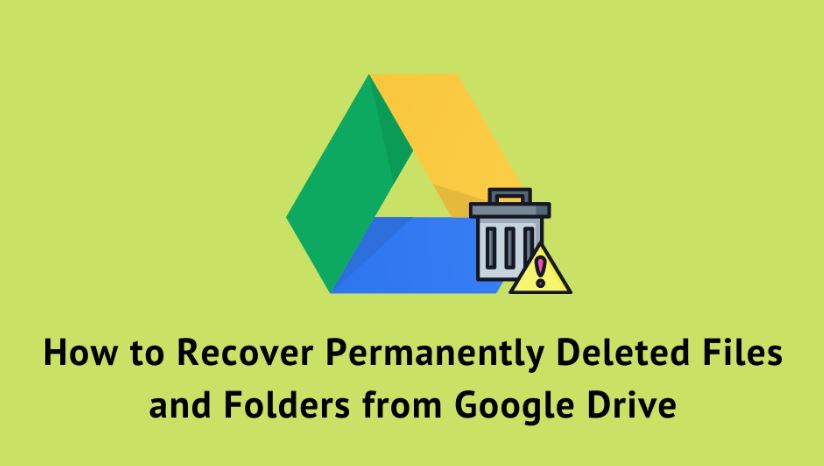Have you ever accidentally deleted an important file or folder from your Google Drive, only to realize later that you need it back? Don’t worry; you’re not alone. Google Drive is a widely used cloud storage platform, but sometimes files and folders can be permanently deleted, causing panic and frustration. In this guide, we’ll explore how you can recover permanently deleted files and folders from Google Drive efficiently.
Introduction to Google Drive
Google Drive is a cloud-based storage service developed by Google, allows users to store files, documents, photos, and more securely. With its user-friendly interface and seamless integration with other Google services, it has become a popular choice for individuals and businesses alike.
Understanding Permanently Deleted Files and Folders
Before delving into the recovery methods, it’s crucial to understand the difference between regular deletion and permanent deletion in Google Drive. When you delete a file or folder in Google Drive, it is initially moved to the Trash Bin, where it stays for a specified period before being permanently deleted. Once a file is permanently deleted, it cannot be recovered through conventional means.
Importance of Recovering Permanently Deleted Files
Recovering permanently deleted files is essential, especially if they contain valuable information or critical data. Whether it’s a work-related document, cherished memories captured in photos, or important project files, losing them permanently can have significant consequences. Hence, knowing how to retrieve them becomes crucial.
Methods to Recover Permanently Deleted Files and Folders
There are several methods you can explore to recover permanently deleted files and folders from Google Drive:
Utilizing Google Drive’s Trash Bin: The first step is to check the Trash Bin within Google Drive. Deleted files and folders remain in the Trash Bin for a limited period before being permanently deleted. If your files are still there, you can easily restore them to their original location.
Using Third-Party Recovery Tools: In case the files are no longer available in the Trash Bin, you can consider using third-party recovery tools specifically designed for Google Drive. These tools employ advanced algorithms to scan your Drive and recover deleted files.
Seeking Assistance from Google Support: If all else fails, you can reach out to Google Support for assistance. Google’s customer support team may be able to help you recover your files or provide further guidance on the recovery process.
Step-by-Step Guide to Recovering Permanently Deleted Files
Here’s a step-by-step guide to help you recover permanently deleted files and folders from Google Drive:
Checking the Trash Bin: Log in to your Google Drive account and navigate to the Trash Bin located on the left-hand side. Browse through the contents of the Trash Bin to see if your deleted files are still there. If they are, select the files you want to recover and click on the “Restore” option to move them back to their original location.
Exploring Third-Party Recovery Options: If the files are not in the Trash Bin, consider using third-party recovery tools such as Disk Drill, Recuva, or EaseUS Data Recovery Wizard. Download and install the software on your computer, then follow the instructions to scan your Google Drive and recover the deleted files.
Contacting Google Support: If you’re unable to recover your files using the above methods, it’s time to seek assistance from Google Support. Visit the Google Help Center and reach out to their support team for personalized assistance with your file recovery issue.
Best Practices for File Recovery
To minimize the risk of permanent data loss in the future, consider implementing the following best practices:
- Regular Backup Strategies: Maintain regular backups of your important files and folders to avert data loss incidents.
- Being Cautious with Deletion Actions: Double-check before deleting files or folders to avoid accidental deletions.
- Understanding File Restoration Limitations: Familiarize yourself with Google Drive’s file restoration policies and limitations to manage expectations effectively.
Conclusion
Accidentally deleting files or folders from Google Drive can be a stressful experience, but with the right approach, you can recover them successfully. By leveraging Google Drive’s built-in features, exploring third-party recovery tools, and seeking assistance from Google Support when needed, you can retrieve your valuable data and prevent future mishaps.
FAQs
How long does Google Drive keep permanently deleted files?
Google Drive keeps permanently deleted files for a limited period, typically 30 days, before they are permanently removed from the system.
Can I recover files deleted from Google Drive after 30 days?
Unfortunately, once files are permanently deleted from Google Drive after the 30-day retention period, they cannot be recovered through conventional means.
Are there any limitations to file recovery in Google Drive?
Yes, Google Drive has certain limitations on file recovery, including the duration files are retained in the Trash Bin and the types of files that can be recovered.
Is it safe to use third-party recovery tools for Google Drive?
While third-party recovery tools can be effective in recovering deleted files, users should exercise caution and ensure they are using reputable software from trusted sources to avoid potential security risks.
What should I do if I cannot recover my files using any method?
If you’re unable to recover your files using any method outlined in this guide, consider reaching out to Google Support for personalized assistance and guidance.